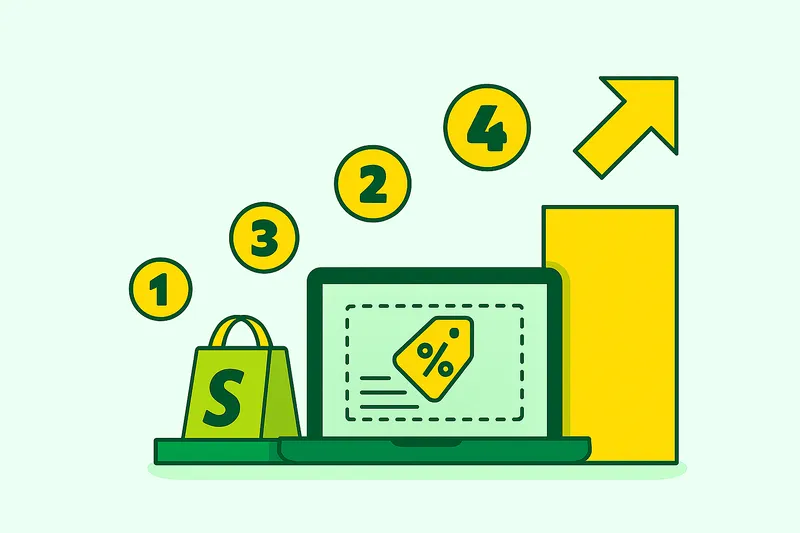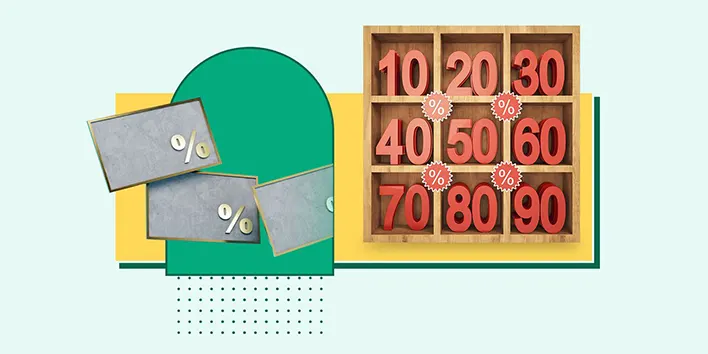Giving people something to compare, like highlighting the "before and after" prices of a single item, works like magic in their decision-making. Seriously, it taps into some deep psychological stuff that makes them more likely to hit that add-to-cart button. This clever trick comes to life through a powerful feature called "compare at a price." Shopify and plenty of other platforms make it super easy to use. Want to know why this is a must-have for your Shopify store? Keep reading; we’ve got all the details!
What Is Shopify Compare at Price Feature?
Have you ever wanted to make your discounts pop on your Shopify store? The compare at price feature is exactly what you need! It’s perfect for showing the old price alongside the new one, making the savings crystal clear for your customers.
On Shopify, the “Compare at Price” feature is just the original price, the one before the discount. The second price? That’s what people actually pay after the sale kicks in.
For example, let’s say you’ve got a cosmetic shop, and you’re running a 10% discount on your facial care line. If a body lotion is normally $20, your customers would snag it for $18 with the discount. In this case, $20 is the “Compare at Price.”
Psychological Effect of Compare at Price Feature
So, if someone asks you, “What does compare at price mean?” you’ve got an answer now, right? But there’s more to it than just numbers. One big reason this feature exists is tied to psychology, specifically, something called the anchoring effect.
The anchoring effect is a cognitive bias where people’s decisions or judgments are influenced by the first piece of information they see; this is the "anchor." In retail, the anchor is going for the original price: what you can show your customer with the compare at price option on Shopify.
Here’s the idea: the gap between the anchor (original price) and the discounted price highlights how much the customer is “saving.” This taps into their emotions, making them feel like they’re getting a fantastic deal, and who doesn’t love that?!
You’ve probably experienced it yourself. When you see a high original price followed by a lower discounted price, it creates this sense of urgency, almost like you’re missing out on a great deal if you don’t act. For example, if an item is listed as $100 with the original price of $150, you instantly perceive a $50 savings, even if paying $150 wasn’t something you’d seriously consider in the first place.
The Key Benefits of Using "Compare at Price" in Your Shopify Store
Now you know one key psychological trick behind Shopify’s compare at price feature. It works by triggering a part of the customer’s brain that nudges them toward clicking that Add to Cart button.
And you can probably guess what happens next, right? Here’s what you can expect when you leverage this powerful tool:
It Creates a Sense of Value, Urgency and Savings
When customers visit your Shopify store, they see two prices: the original price (Compare at Price) and the discounted price. They instantly feel like they’re getting a great deal. This not only makes them feel smart for saving money but also creates a sense of urgency, pushing them to act quickly and increasing the chances they’ll make a purchase.
Increase the Conversion Rate
Every business owner, just like you, is trying to boost this. Yep, I’m talking about conversion rate! It’s really the start of those sales graphs taking off, and of course, the profit that follows!
When a customer sees that magic after-sale price (or what Shopify calls the "compare at price"), it creates this feeling of value and urgency. It pushes them to take action and make a purchase. This is when you turn a regular person into your customer. In marketing, we call that conversion rate. It sounds simple, but trust me, it’s a bit tricky to nail down!
Drives Higher Average Order Value (AOV)
As we mentioned, using the "compare at price" feature in Shopify can really boost the chances of your customers adding items to their cart. And that’s where you can really make a difference: by offering up-sell or cross-sell discounts or even other discount strategies. This approach helps guide customers into spending more per transaction, which, of course, increases your AOV (Average Order Value).
Helps Position Your Brand
The "compare at price" feature on Shopify lets you stand out against other businesses by showing that your products are more affordable or offer better discounts. This little trick can really boost your position in a competitive market. It’s a great way to show customers they’re getting a great deal and set yourself apart from the competition.
How to Add Compare at Price Feature on Shopify
We’ve talked about the “Shopify compare at price,” its psychological impact, and how it can totally change the game for your business. But here's the thing: it doesn’t stop there. If you're wondering how actually to add this feature, here’s how you do it:
To add a "Compare at Price" on Shopify:
- Log in to your Shopify Admin Panel.
- Head over to Products and choose the product you want to edit.
- In the Pricing section, set the Compare at Price (your original price) and the Price (the discounted price), making sure the Compare at Price is higher.
- Click Save to apply the changes.
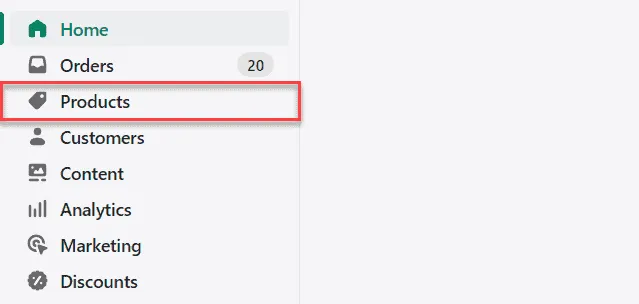
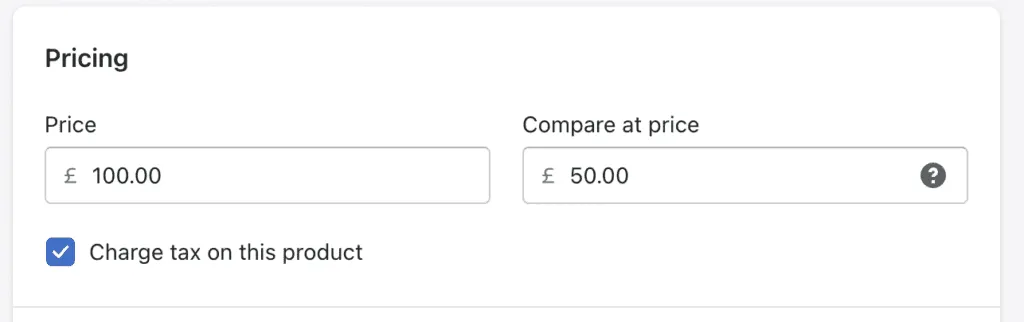
And that's it! You’re all set to roll with this feature.
What Is Bulk Edit Compare at Price?
By now, you’re probably feeling pretty good about using the "Shopify compare at price" feature. But trust me, that good feeling can quickly turn into a headache when you’ve got a ton of items to deal with. You know, manually filling the "compare at price" field for each one could become a hassle. That’s when the bulk editing feature comes in handy!
To use this feature on Shopify:
- Follow the previous steps to get to your product section.
- Select the products you want to edit by checking the boxes next to them or choose all products within a specific collection.
- Click Edit Products at the top of the page to open the bulk editor.
Now, you can update the “compare at price” feature on multiple products at once super quickly and easily!
Effortless Price Management with Discounty
As your business grows, you’ll likely need more advanced features. Imagine running an online store with thousands of products, and for Black Friday, you want to apply different "compare at prices" across various categories for just one week. It can feel really overwhelming, right? Especially when you need to revert all those prices back to their original ones once Black Friday is over. And with thousands of items, the thought of doing it manually is enough to make your head spin.
Why is this so tricky? Well, Shopify’s built-in features don’t offer that level of automation. But don’t worry, it’s not impossible! Apps like Discounty can help you manage all this with ease.
How to Use Compare at Price Feature with Discounty
To use the "Compare at price" feature in Discounty, just follow these simple steps:
- Go to Discounty and click on "Create Campaign."
- Select the "Advanced Price Changes" option.
- Enable the "Compare at Price" feature.
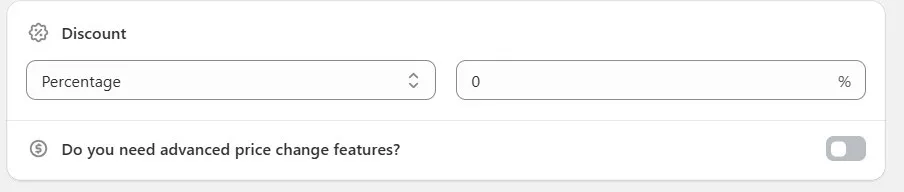
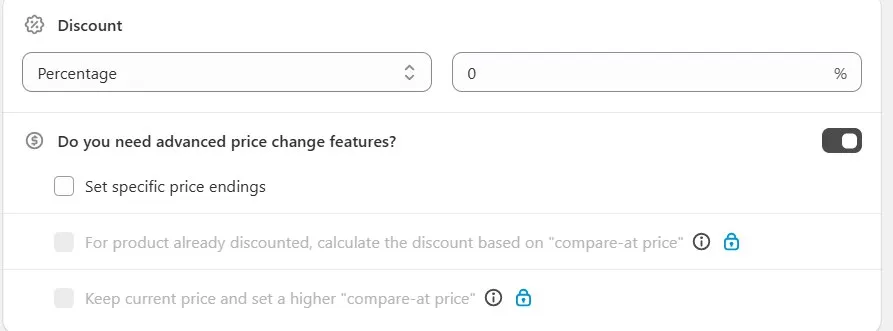
That's it! You're all set.
Here’s an important thing to know about this feature in Discounty: when you're running any type of discount on your website, you can choose to show the "Compare at price" in two ways. You can either display the real original price or show your ideal starting price. You get what I mean? Enjoy!
Top Tips on Compare at Price
Nothing’s ever 100% perfect, and there’s always room to make things even better. So, here are a few tips to help you get the most out of the "compare at price" option and see even better results:
1. Keep Your Pricing Realistic
Don’t set your "Compare at Price" too high. This can make people suspicious. It should be a price that customers would actually expect in the market, or maybe the price it was originally sold at. Keep it realistic!
2. Create Some FOMO (Fear of Missing Out)
If you really want to make your offers work, you need to add a little urgency. That’s where the scheduling "compare at price" feature comes in. You can use a countdown timer or set an end date for the sale to make customers feel like they need to act fast.
3. Mix in Other Discounts
You don’t have to stop at just the "Compare at Price." Try using different offers alongside it. For example, tiered pricing for different items can encourage customers to buy more. The more they add to their cart, the better for you!
4. Don’t Overdo It
It’s easy to get carried away but remember: if you use the "compare at price" option too often, it’ll lose its magic. Be strategic about it, and keep it fresh for your customers.
By following these tips, you’ll get even better results and keep customers coming back for more!
Final Thoughts on Shopify Compare at Price Feature
That’s all about the Shopify "compare at price" feature! In the early days of your business, you might feel perfectly fine using Shopify’s built-in feature. But as your business grows and you want more advanced options, like scheduling or automating the process of applying and reverting the "compare at price," apps like Discounty can really make a difference.
Download Discounty now and feel the magic!